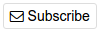[[help:tips_hints]]
Tips and Hints
This page is a collection of tips and hints about ChoiceCheapies. Please see Getting Started for more detailed information about discovering, sharing, voting for, and discussing the latest deals, promotions and freebies. There's also a page for Frequently Asked Questions.
Icons and Symbols
Sometimes you will see these icons next to a user's name:
Hover the cursor over a symbol to see what it means.
The following graphics appear on each deal page:
Searching
ChoiceCheapies has a search box at the top right of every page. Add sort:created to sort the results in date order. For example:
camera sort:created
Advanced search options are available on the search page.
Note: The search box on Wiki pages will only search the ChoiceCheapies Wiki. Return to the main page to search the rest of ChoiceCheapies.
Formatting text
Comments in ChoiceCheapies support bold, italic and hyperlinked text. Of course you can combine all of these.
Other web addresses are automatically converted into links (e.g. http://www.choicecheapies.co.nz or www.choicecheapies.co.nz).
Comments in ChoiceCheapies support **bold**, *italic* and [hyperlinked text](http://www.choicecheapies.co.nz). Of course you can ***[combine](http://www.choicecheapies.co.nz)*** all of these. Other web addresses are automatically converted into links (e.g. http://www.choicecheapies.co.nz or www.choicecheapies.co.nz).
For more information please see this Ozbargain tutorial post.
Reporting comments and deals
If you see comments that are offensive, inappropriate, is a personal attack etc please click on the Report button under the comment
It can also be used to let the moderators know if you detect sock puppeting, suspicious looking deals, duplicates and suspicious looking activity.
Subscribe to a topic
Click Subscribe to receive notifications when new comments are added to the deal or topic. The button is located at the top right corner at the top of the comments section.
The available subscription options are:
- all comments - this will include every comment in that topic, including all nested comments.
- replies to my comments - this will only include direct replies to your comments in the topic
- top-level comments + replies to my comments - this will include all top-level comments and direct replies to your comments in the topic
- no notifications
There is also an Auto-subscribe setting in the user settings (My Account - Subscriptions) where you can set your default subscription option. The system will use this setting when you post a new topic or post your first comment in a topic to determine if you should be subscribed and when to notify you. If you have never set your default subscription option, the system will automatically notify you with the behaviour of replies to my comments for topics I comment on, top-level comments + replies to my comments for topics I post.
When you create a Talk to A Moderator forum topic, where you will be automatically subscribed to all comments, regardless of your auto-subscribe notification option.
You can Unsubscribe from individual topics that you have subscribed to by clicking on the same button and selecting the No notifications option at any time. You can view all your current subscriptions at My Account - Subscriptions.